linux foundation CKA Exam Questions
Questions for the CKA were updated on : Jan 05 ,2026
Page 1 out of 6. Viewing questions 1-15 out of 83
Question 1
SIMULATION
Quick Reference
ConfigMaps,
Documentation Deployments,
Namespace
You must connect to the correct host . Failure to do so may result in a zero score.
[candidate@base] $ ssh cka000048b
Task
An NGINX Deployment named nginx-static is running in the nginx-static namespace. It is configured
using a ConfigMap named nginx-config .
First, update the nginx-config ConfigMap to also allow TLSv1.2. connections.
You may re-create, restart, or scale resources as necessary.
You can use the following command to test the changes:
[candidate@cka000048b] $ curl -- tls-max
1.2 https://web.k8s.local
Answer:
See the
solution below.
Explanation:
Task Summary
SSH into cka000048b
Update the nginx-config ConfigMap in the nginx-static namespace to allow TLSv1.2
Ensure the nginx-static Deployment picks up the new config
Verify the change using the provided curl command
Step-by-Step Instructions
Step 1: SSH into the correct host
ssh cka000048b
Step 2: Get the ConfigMap
kubectl get configmap nginx-config -n nginx-static -o yaml > nginx-config.yaml
Open the file for editing:
nano nginx-config.yaml
Look for the TLS configuration in the data field. You are likely to find something like:
ssl_protocols TLSv1.3;
Modify it to include TLSv1.2 as well:
ssl_protocols TLSv1.2 TLSv1.3;
Save and exit the file.
Now update the ConfigMap:
kubectl apply -f nginx-config.yaml
Step 3: Restart the NGINX pods to pick up the new ConfigMap
Pods will not reload a ConfigMap automatically unless it’s mounted in a way that supports dynamic
reload and the app is watching for it (NGINX typically doesn't by default).
The safest way is to restart the pods:
Option 1: Roll the deployment
kubectl rollout restart deployment nginx-static -n nginx-static
Option 2: Delete pods to force recreation
kubectl delete pod -n nginx-static -l app=nginx-static
Step 4: Verify using curl
Use the provided curl command to confirm that TLS 1.2 is accepted:
curl --tls-max 1.2 https://web.k8s.local
A successful response means the TLS configuration is correct.
Final Command Summary
ssh cka000048b
kubectl get configmap nginx-config -n nginx-static -o yaml > nginx-config.yaml
nano nginx-config.yaml # Modify to include "ssl_protocols TLSv1.2 TLSv1.3;"
kubectl apply -f nginx-config.yaml
kubectl rollout restart deployment nginx-static -n nginx-static
# or
kubectl delete pod -n nginx-static -l app=nginx-static
curl --tls-max 1.2 https://web.k8s.local
Question 2
SIMULATION
You must connect to the correct host.
Failure to do so may result in a zero score.
[candidate@base] $ ssh Cka000055
Task
Verify the cert-manager application which has been deployed to your cluster .
Using kubectl, create a list of all cert-manager Custom Resource Definitions (CRDs ) and save it
to ~/resources.yaml .
You must use kubectl 's default output format.
Do not set an output format.
Failure to do so will result in a reduced score.
Using kubectl, extract the documentation for the subject specification field of the Certificate Custom
Resource and save it to ~/subject.yaml.
Answer:
See the
solution below.
Explanation:
Task Summary
You need to:
SSH into the correct node: cka000055
Use kubectl to list all cert-manager CRDs, and save that list to ~/resources.yaml
Do not use any output format flags like -o yaml
Extract the documentation for the spec.subject field of the Certificate custom resource and save it to
~/subject.yaml
Step-by-Step Instructions
Step 1: SSH into the node
ssh cka000055
Step 2: List cert-manager CRDs and save to a file
First, identify all cert-manager CRDs:
kubectl get crds | grep cert-manager
Then extract them without specifying an output format:
kubectl get crds | grep cert-manager | awk '{print $1}' | xargs kubectl get crd > ~/resources.yaml
This saves the default kubectl get output to the required file without formatting flags.
Step 3: Get documentation for spec.subject in the Certificate CRD
Run the following command:
kubectl explain certificate.spec.subject > ~/subject.yaml
This extracts the field documentation and saves it to the specified file.
If you're not sure of the resource, verify it exists:
kubectl get crd certificates.cert-manager.io
Final Command Summary
ssh cka000055
kubectl get crds | grep cert-manager | awk '{print $1}' | xargs kubectl get crd > ~/resources.yaml
kubectl explain certificate.spec.subject > ~/subject.yaml
Question 3
SIMULATION
You must connect to the correct host.
Failure to do so may result in a zero score.
[candidate@base] $ ssh Cka000059
Context
A kubeadm provisioned cluster was migrated to a new machine. It needs configuration changes to
run successfully.
Task
Fix a single-node cluster that got broken during machine migration.
First, identify the broken cluster components and investigate what breaks them.
The decommissioned cluster used an external etcd server.
Next, fix the configuration of all broken cluster
Answer:
See the
solution below.
Explanation:
Task Summary
SSH into node: cka000059
Cluster was migrated to a new machine
It uses an external etcd server
Identify and fix misconfigured components
Bring the cluster back to a healthy state
Step-by-Step Solution
Step 1: SSH into the correct host
ssh cka000059
Step 2: Check the cluster status
Run:
kubectl get nodes
If it fails, the kubelet or kube-apiserver is likely broken.
Check kubelet status:
sudo systemctl status kubelet
Also, check pod statuses in the control plane:
sudo crictl ps -a | grep kube
or:
docker ps -a | grep kube
Look especially for failures in kube-apiserver or kube-controller-manager.
Step 3: Inspect the kube-apiserver manifest
Since this is a kubeadm-based cluster, manifests are in:
ls /etc/kubernetes/manifests
Open kube-apiserver.yaml:
bash
CopyEdit
sudo nano /etc/kubernetes/manifests/kube-apiserver.yaml
Look for the --etcd-servers= flag. If the external etcd endpoint has changed (likely, due to migration),
this needs to be fixed.
Example of incorrect configuration:
--etcd-servers=https://192.168.1.100:2379
If the IP has changed, update it to the correct IP or hostname of the external etcd server.
Also ensure the correct client certificate and key paths are still valid:
--etcd-cafile=/etc/kubernetes/pki/etcd/ca.crt
--etcd-certfile=/etc/kubernetes/pki/apiserver-etcd-client.crt
--etcd-keyfile=/etc/kubernetes/pki/apiserver-etcd-client.key
If the files are missing or the path is wrong due to migration, correct those as well.
Step 4: Save and exit, and let static pod restart
Static pod changes will be picked up automatically by the kubelet (watch for
/etc/kubernetes/manifests changes).
Check again:
docker ps | grep kube-apiserver
# or
crictl ps | grep kube-apiserver
Step 5: Confirm API is healthy
Once kube-apiserver is up, try:
kubectl get componentstatuses
kubectl get nodes
If these commands work and return valid statuses, the control plane is functional again.
Step 6: Check controller-manager and scheduler (optional)
If still broken, check the other static pods in /etc/kubernetes/manifests/ and correct paths if
necessary.
Also verify that /etc/kubernetes/kubelet.conf and /etc/kubernetes/admin.conf are present and valid.
Command Summary
ssh cka000059
# Check system and kubelet
sudo systemctl status kubelet
docker ps -a | grep kube # or crictl ps -a | grep kube
# Check manifests
ls /etc/kubernetes/manifests
sudo nano /etc/kubernetes/manifests/kube-apiserver.yaml
# Fix --etcd-servers and certificate paths if needed
# Watch pods restart and confirm:
kubectl get nodes
kubectl get componentstatuses
Question 4
SIMULATION
You must connect to the correct host.
Failure to do so may result in a zero score.
[candidate@base] $ ssh Cka000056
Task
Review and apply the appropriate NetworkPolicy from the provided YAML samples.
Ensure that the chosen NetworkPolicy is not overly permissive, but allows communication between
the frontend and backend Deployments, which run in the frontend and backend namespaces
respectively.
First, analyze the frontend and backend Deployments to determine the specific requirements for the
NetworkPolicy that needs to be applied.
Next, examine the NetworkPolicy YAML samples located in the ~/netpol folder.
Failure to comply may result in a reduced score.
Do not delete or modify the provided samples. Only apply one of them.
Finally, apply the NetworkPolicy that enables communication between the frontend and backend
Deployments, without being overly permissive.
Answer:
See the
solution below.
Explanation:
Task Summary
Connect to host cka000056
Review existing frontend and backend Deployments
Choose one correct NetworkPolicy from the ~/netpol directory
The policy must:
Allow traffic only from the frontend Deployment to the backend Deployment
Avoid being overly permissive
Apply the correct NetworkPolicy without modifying any sample files
Step-by-Step Instructions
Step 1: SSH into the correct node
ssh cka000056
Step 2: Inspect the frontend Deployment
Check the labels used in the frontend Deployment:
kubectl get deployment -n frontend -o yaml
Look under metadata.labels or spec.template.metadata.labels. Note the app or similar label (e.g.,
app: frontend).
Step 3: Inspect the backend Deployment
kubectl get deployment -n backend -o yaml
Again, find the labels assigned to the pods (e.g., app: backend).
Step 4: List and review the provided NetworkPolicies
List the available files:
ls ~/netpol
Check the contents of each policy file:
cat ~/netpol/<file-name>.yaml
Look for a policy that:
Has kind: NetworkPolicy
Applies to the backend namespace
Uses a podSelector that matches the backend pods
Includes an ingress.from rule that references the frontend namespace using a namespaceSelector
(and optionally a podSelector)
Does not allow traffic from all namespaces or all pods
Here’s what to look for in a good match:
apiVersion: networking.k8s.io/v1
kind: NetworkPolicy
metadata:
name: allow-frontend-to-backend
namespace: backend
spec:
podSelector:
matchLabels:
app: backend
ingress:
- from:
- namespaceSelector:
matchLabels:
name: frontend
Even better if the policy includes:
- namespaceSelector:
matchLabels:
name: frontend
podSelector:
matchLabels:
app: frontend
This limits access to pods in the frontend namespace with a specific label.
Step 5: Apply the correct NetworkPolicy
Once you’ve identified the best match, apply it:
kubectl apply -f ~/netpol/<chosen-file>.yaml
Apply only one file. Do not alter or delete any existing sample.
ssh cka000056
kubectl get deployment -n frontend -o yaml
kubectl get deployment -n backend -o yaml
ls ~/netpol
cat ~/netpol/*.yaml # Review carefully
kubectl apply -f ~/netpol/<chosen-file>.yaml
Command Summary
ssh cka000056
kubectl get deployment -n frontend -o yaml
kubectl get deployment -n backend -o yaml
ls ~/netpol
cat ~/netpol/*.yaml # Review carefully
kubectl apply -f ~/netpol/<chosen-file>.yaml
Question 5
SIMULATION
You must connect to the correct host.
Failure to do so may result in a zero score.
[candidate@base] $ ssh Cka000047
Task
A MariaDB Deployment in the mariadb namespace has been deleted by mistake. Your task is to
restore the Deployment ensuring data persistence. Follow these steps:
Create a PersistentVolumeClaim (PVC ) named mariadb in the mariadb namespace with the
following specifications:
Access mode ReadWriteOnce
Storage 250Mi
You must use the existing retained PersistentVolume (PV ).
Failure to do so will result in a reduced score.
There is only one existing PersistentVolume .
Edit the MariaDB Deployment file located at ~/mariadb-deployment.yaml to use PVC you
created in the previous step.
Apply the updated Deployment file to the cluster.
Ensure the MariaDB Deployment is running and stable.
Answer:
See the
solution below.
Explanation:
Task Overview
You're restoring a MariaDB deployment in the mariadb namespace with persistent data.
✅
Tasks:
SSH into cka000047
Create a PVC named mariadb:
Namespace: mariadb
Access mode: ReadWriteOnce
Storage: 250Mi
Use the existing retained PV (there’s only one)
Edit ~/mariadb-deployment.yaml to use the PVC
Apply the deployment
Verify MariaDB is running and stable
Step-by-Step Solution
️
⃣
SSH into the correct host
ssh cka000047
⚠️
Required — skipping = zero score
️
⃣
Inspect the existing PersistentVolume
kubectl get pv
✅
Identify the only existing PV, e.g.:
NAME CAPACITY ACCESS MODES RECLAIM POLICY STATUS CLAIM STORAGECLASS
mariadb-pv 250Mi RWO Retain Available <none> manual
Ensure the status is Available, and it is not already bound to a claim.
️
⃣
Create the PVC to bind the retained PV
Create a file mariadb-pvc.yaml:
cat <<EOF > mariadb-pvc.yaml
apiVersion: v1
kind: PersistentVolumeClaim
metadata:
name: mariadb
namespace: mariadb
spec:
accessModes:
- ReadWriteOnce
resources:
requests:
storage: 250Mi
volumeName: mariadb-pv # Match the PV name exactly
EOF
Apply the PVC:
kubectl apply -f mariadb-pvc.yaml
✅
This binds the PVC to the retained PV.
️
⃣
Edit the MariaDB Deployment YAML
Open the file:
nano ~/mariadb-deployment.yaml
Look under the spec.template.spec.containers.volumeMounts and spec.template.spec.volumes
sections and update them like so:
Add this under the container:
yaml
CopyEdit
volumeMounts:
- name: mariadb-storage
mountPath: /var/lib/mysql
And under the pod spec:
volumes:
- name: mariadb-storage
persistentVolumeClaim:
claimName: mariadb
✅
These lines mount the PVC at the MariaDB data directory.
️
⃣
Apply the updated Deployment
kubectl apply -f ~/mariadb-deployment.yaml
️
⃣
Verify the Deployment is running and stable
kubectl get pods -n mariadb
kubectl describe pod -n mariadb <mariadb-pod-name>
✅
Ensure the pod is in Running state and volume is mounted.
Final Command Summary
ssh cka000047
kubectl get pv # Find the retained PV
# Create PVC
cat <<EOF > mariadb-pvc.yaml
apiVersion: v1
kind: PersistentVolumeClaim
metadata:
name: mariadb
namespace: mariadb
spec:
accessModes:
- ReadWriteOnce
resources:
requests:
storage: 250Mi
volumeName: mariadb-pv
EOF
kubectl apply -f mariadb-pvc.yaml
# Edit Deployment
nano ~/mariadb-deployment.yaml
# Add volumeMount and volume to use the PVC as described
kubectl apply -f ~/mariadb-deployment.yaml
kubectl get pods -n mariadb
Question 6
SIMULATION
You must connect to the correct host.
Failure to do so may result in a zero score.
[candidate@base] $ ssh Cka000060
Task
Install Argo CD in the cluster by performing the following tasks:
Add the official Argo CD Helm repository with the name argo
The Argo CD CRDs have already been pre-installed in the cluster
Generate a template of the Argo CD Helm chart version 7.7.3 for the argocd namespace and save it
to ~/argo-helm.yaml . Configure the chart to not install CRDs.
Answer:
See the
solution below.
Explanation:
Task Summary
SSH into cka000060
Add the Argo CD Helm repo named argo
Generate a manifest (~/argo-helm.yaml) for Argo CD version 7.7.3
Target namespace: argocd
Do not install CRDs
Just generate, don’t install
✅
Step-by-Step Solution
️
⃣
SSH into the correct host
ssh cka000060
⚠️
Required — skipping this = zero score
️
⃣
Add the Argo CD Helm repository
helm repo add argo https://argoproj.github.io/argo-helm
helm repo update
✅
This adds the official Argo Helm chart source.
️
⃣
Generate Argo CD Helm chart template (version 7.7.3)
Use the helm template command to generate a manifest and write it to ~/argo-helm.yaml.
helm template argocd argo/argo-cd \
--version 7.7.3 \
--namespace argocd \
--set crds.install=false \
> ~/argo-helm.yaml
argocd → Release name (can be anything; here it's same as the namespace)
--set crds.install=false → Disables CRD installation
> ~/argo-helm.yaml → Save to required file
✅
️
⃣
Verify the generated file (optional but smart)
head ~/argo-helm.yaml
Check that it contains valid Kubernetes YAML and does not include CRDs.
Final Command Summary
ssh cka000060
helm repo add argo https://argoproj.github.io/argo-helm
helm repo update
helm template argocd argo/argo-cd \
--version 7.7.3 \
--namespace argocd \
--set crds.install=false \
> ~/argo-helm.yaml
head ~/argo-helm.yaml # Optional verification
Question 7
SIMULATION
You must connect to the correct host.
Failure to do so may result in a zero score.
[candidate@base] $ ssh Cka000049
Task
Perform the following tasks:
Create a new PriorityClass named high-priority for user-workloads with a value that is one less
than the highest existing user-defined priority class value.
Patch the existing Deployment busybox-logger running in the priority namespace to use the high-
priority priority class.
Answer:
See the
solution below.
Explanation:
Task Summary
SSH into the correct node: cka000049
Find the highest existing user-defined PriorityClass
Create a new PriorityClass high-priority with a value one less
Patch Deployment busybox-logger (in namespace priority) to use this new PriorityClass
Step-by-Step Solution
️
⃣
SSH into the correct node
bash
CopyEdit
ssh cka000049
⚠️
Skipping this = zero score
️
⃣
Find the highest existing user-defined PriorityClass
Run:
bash
CopyEdit
kubectl get priorityclasses.scheduling.k8s.io
Example output:
vbnet
CopyEdit
NAME VALUE GLOBALDEFAULT AGE
default-low 1000 false 10d
mid-tier 2000 false 7d
critical-pods 1000000 true 30d
Exclude system-defined classes like system-* and the default global one (e.g., critical-pods).
Let's assume the highest user-defined value is 2000.
So your new class should be:
Value = 1999
️
⃣
Create the high-priority PriorityClass
Create a file called high-priority.yaml:
cat <<EOF > high-priority.yaml
apiVersion: scheduling.k8s.io/v1
kind: PriorityClass
metadata:
name: high-priority
value: 1999
globalDefault: false
description: "High priority class for user workloads"
EOF
Apply it:
kubectl apply -f high-priority.yaml
️
⃣
Patch the busybox-logger deployment
Now patch the existing Deployment in the priority namespace:
kubectl patch deployment busybox-logger -n priority \
--type='merge' \
-p '{"spec": {"template": {"spec": {"priorityClassName": "high-priority"}}}}'
️
⃣
Verify your work
Confirm the patch was applied:
kubectl get deployment busybox-logger -n priority -o
jsonpath='{.spec.template.spec.priorityClassName}'
✅
You should see:
high-priority
Also, confirm the class exists:
kubectl get priorityclass high-priority
Final Command Summary
ssh cka000049
kubectl get priorityclass
# Create the new PriorityClass
cat <<EOF > high-priority.yaml
apiVersion: scheduling.k8s.io/v1
kind: PriorityClass
metadata:
name: high-priority
value: 1999
globalDefault: false
description: "High priority class for user workloads"
EOF
kubectl apply -f high-priority.yaml
# Patch the deployment
kubectl patch deployment busybox-logger -n priority \
--type='merge' \
-p '{"spec": {"template": {"spec": {"priorityClassName": "high-priority"}}}}'
# Verify
kubectl get deployment busybox-logger -n priority -o
jsonpath='{.spec.template.spec.priorityClassName}'
kubectl get priorityclass high-priority
Question 8
SIMULATION
You must connect to the correct host.
Failure to do so may result in a zero score.
[candidate@base] $ ssh Cka000022
Task
Reconfigure the existing Deployment front-end in namespace spline-reticulator to expose port 80/tcp
of the existing container nginx .
Create a new Service named front-end-svc exposing the container port 80/tcp .
Configure the new Service to also expose the individual Pods via a NodePort .
Answer:
See the
solution below.
Explanation:
Task Summary
✅
SSH into cka000022
Modify an existing Deployment:
Namespace: spline-reticulator
Deployment: front-end
Container: nginx
Expose: port 80/tcp
Create a Service:
Name: front-end-svc
Type: NodePort
Port: 80 → container port 80
✅
Step-by-Step Solution
️
⃣
SSH into the correct node
ssh cka000022
⚠️
Skipping this = zero score
️
⃣
Edit the Deployment to expose port 80
kubectl edit deployment front-end -n spline-reticulator
Under containers: → nginx, add this if not present:
ports:
- containerPort: 80
protocol: TCP
✅
This enables the container to accept traffic on port 80.
️
⃣
Create a NodePort Service
Create a file named front-end-svc.yaml:
cat <<EOF > front-end-svc.yaml
apiVersion: v1
kind: Service
metadata:
name: front-end-svc
namespace: spline-reticulator
spec:
type: NodePort
selector:
app: front-end
ports:
- port: 80
targetPort: 80
protocol: TCP
EOF
⚠️
Make sure the Deployment has a matching label selector like app: front-end. You can verify with:
kubectl get deployment front-end -n spline-reticulator -o yaml | grep labels -A 2
️
⃣
Apply the service
kubectl apply -f front-end-svc.yaml
️
⃣
Verify
Check if the service is created and has a NodePort assigned:
kubectl get svc front-end-svc -n spline-reticulator
✅
You should see something like:
NAME TYPE CLUSTER-IP EXTERNAL-IP PORT(S) AGE
front-end-svc NodePort 10.96.0.123 <none> 80:3XXXX/TCP 10s
Where 3XXXX is your automatically assigned NodePort (between 30000–32767).
Final Command Summary
ssh cka000022
kubectl edit deployment front-end -n spline-reticulator
# Add:
# ports:
# - containerPort: 80
cat <<EOF > front-end-svc.yaml
apiVersion: v1
kind: Service
metadata:
name: front-end-svc
namespace: spline-reticulator
spec:
type: NodePort
selector:
app: front-end
ports:
- port: 80
targetPort: 80
protocol: TCP
EOF
kubectl apply -f front-end-svc.yaml
kubectl get svc front-end-svc -n spline-reticulator
Question 9
SIMULATION
You must connect to the correct host.
Failure to do so may result in a zero score.
[candidate@base] $ ssh Cka000046
Task
First, create a new StorageClass named local-path for an existing provisioner named rancher.io/local-
path .
Set the volume binding mode to WaitForFirstConsumer .
Not setting the volume binding mode or setting it to anything other than WaitForFirstConsumer may
result in a reduced score.
Next, configure the StorageClass local-path as the default StorageClass .
Answer:
See the
solution below.
Explanation:
Task Summary
You need to:
SSH into cka000046
Create a StorageClass named local-path using the provisioner rancher.io/local-path
Set the volume binding mode to WaitForFirstConsumer
Make this StorageClass the default
Step-by-Step Solution
️
⃣
SSH into the correct host
ssh cka000046
⚠️
Required. Skipping this = zero score
️
⃣
Create a StorageClass YAML file
Create a file named local-path-sc.yaml:
cat <<EOF > local-path-sc.yaml
apiVersion: storage.k8s.io/v1
kind: StorageClass
metadata:
name: local-path
annotations:
storageclass.kubernetes.io/is-default-class: "true"
provisioner: rancher.io/local-path
volumeBindingMode: WaitForFirstConsumer
EOF
✅
This:
Sets WaitForFirstConsumer (as required)
Marks the class as default using the correct annotation
️
⃣
Apply the StorageClass
kubectl apply -f local-path-sc.yaml
️
⃣
Verify it’s the default StorageClass
kubectl get storageclass
You should see local-path with a (default) marker:
NAME PROVISIONER RECLAIMPOLICY VOLUMEBINDINGMODE ALLOWVOLUMEEXPANSION AGE
local-path rancher.io/local-path Delete WaitForFirstConsumer false 10s
Final Command Summary
ssh cka000046
cat <<EOF > local-path-sc.yaml
apiVersion: storage.k8s.io/v1
kind: StorageClass
metadata:
name: local-path
annotations:
storageclass.kubernetes.io/is-default-class: "true"
provisioner: rancher.io/local-path
volumeBindingMode: WaitForFirstConsumer
EOF
kubectl apply -f local-path-sc.yaml
kubectl get storageclass
Question 10
SIMULATION
You must connect to the correct host.
Failure to do so may result in a zero score.
[candidate@base] $ ssh Cka000054
Context:
Your cluster 's CNI has failed a security audit. It has been removed. You must install a new CNI
that can enforce network policies.
Task
Install and set up a Container Network Interface (CNI ) that meets these requirements:
Pick and install one of these CNI options:
· Flannel version 0.26.1
Manifest:
https://github.com/flannel-io/flannel/releases/download/v0.26.1/kube-flannel.yml
· Calico version 3.28.2
Manifest:
https://raw.githubusercontent.com/project calico/calico/v3.28.2/manifests/tigera-operator.yaml
Answer:
See the
solution below.
Explanation:
Task Summary
SSH into cka000054
Install a CNI plugin that supports NetworkPolicies
Two CNI options provided:
❌
Flannel v0.26.1 (
does NOT support NetworkPolicies)
✅
Calico v3.28.2
(does support NetworkPolicies)
❗
Decision Point: Which CNI to choose?
✅
Choose Calico, because only Calico supports enforcing NetworkPolicies natively. Flannel does
not.
✅
Step-by-Step Solution
️
⃣
SSH into the correct node
ssh cka000054
⚠️
Required. Skipping this results in zero score.
️
⃣
Install Calico CNI (v3.28.2)
Use the official manifest provided:
kubectl apply -f https://raw.githubusercontent.com/projectcalico/calico/v3.28.2/manifests/tigera-
operator.yaml
This installs the Calico Operator, which then deploys the full Calico CNI stack.
️
⃣
Wait for Calico components to come up
Check the pods in tigera-operator and calico-system namespaces:
kubectl get pods -n tigera-operator
kubectl get pods -n calico-system
✅
You should see pods like:
calico-kube-controllers
calico-node
calico-typha
tigera-operator
Wait for all to be in Running state.
✅
️
(Optional) 4
⃣
Confirm CNI is enforcing NetworkPolicies
You can check:
kubectl get crds | grep networkpolicy
You should see:
networkpolicies.crd.projectcalico.org
This confirms Calico's CRDs are installed for policy enforcement.
Final Command Summary
ssh cka000054
kubectl apply -f https://raw.githubusercontent.com/projectcalico/calico/v3.28.2/manifests/tigera-
operator.yaml
kubectl get pods -n tigera-operator
kubectl get pods -n calico-system
kubectl get crds | grep networkpolicy
Question 11
SIMULATION
You must connect to the correct host.
Failure to do so may result in a zero score.
[candidate@base] $ ssh Cka000037
Context
A legacy app needs to be integrated into the Kubernetes built-in logging architecture (i.e.
kubectl logs). Adding a streaming co-located container is a good and common way to
accomplish this requirement.
Task
Update the existing Deployment synergy-leverager, adding a co-located container named sidecar
using the busybox:stable image to the existing Pod . The new co-located container has to run the
following command:
/bin/sh -c "tail -n+1 -f /var/log/syne
rgy-leverager.log"
Use a Volume mounted at /var/log to make the log file synergy-leverager.log available to the co-
located container .
Do not modify the specification of the existing container other than adding the required volume
mount .
Failure to do so may result in a reduced score.
Answer:
See the
solution below.
Explanation:
Task Summary
SSH into the correct node: cka000037
Modify existing deployment synergy-leverager
Add a sidecar container:
Name: sidecar
Image: busybox:stable
Command:
/bin/sh -c "tail -n+1 -f /var/log/synergy-leverager.log"
Use a shared volume mounted at /var/log
Don't touch existing container config except adding volume mount
Step-by-Step Solution
️
⃣
SSH into the correct node
ssh cka000037
⚠️
Skipping this will result in a zero score.
️
⃣
Edit the deployment
kubectl edit deployment synergy-leverager
This opens the deployment YAML in your default editor (vi or similar).
️
⃣
Modify the spec as follows
Inside the spec.template.spec, do these 3 things:
✅
A. Define a shared volume
Add under volumes: (at the same level as containers):
volumes:
- name: log-volume
emptyDir: {}
✅
B. Add volume mount to the existing container
Locate the existing container under containers: and add this:
volumeMounts:
- name: log-volume
mountPath: /var/log
Do not change any other configuration for this container.
✅
C. Add the sidecar container
Still inside containers:, add the new container definition after the first one:
- name: sidecar
image: busybox:stable
command:
- /bin/sh
- -c
- "tail -n+1 -f /var/log/synergy-leverager.log"
volumeMounts:
- name: log-volume
mountPath: /var/log
spec:
containers:
- name: main-container
image: your-existing-image
volumeMounts:
- name: log-volume
mountPath: /var/log
- name: sidecar
image: busybox:stable
command:
- /bin/sh
- -c
- "tail -n+1 -f /var/log/synergy-leverager.log"
volumeMounts:
- name: log-volume
mountPath: /var/log
volumes:
- name: log-volume
emptyDir: {}
Save and exit
If using vi or vim, type:
bash
CopyEdit
wq
️
⃣
Verify
Check the updated pods:
kubectl get pods -l app=synergy-leverager
Pick a pod name and describe it:
kubectl describe pod <pod-name>
Confirm:
2 containers running (main-container + sidecar)
Volume mounted at /var/log
ssh cka000037
kubectl edit deployment synergy-leverager
# Modify as explained above
kubectl get pods -l app=synergy-leverager
kubectl describe pod <pod-name>
Question 12
SIMULATION
You must connect to the correct host.
Failure to do so may result in a zero score.
[candidate@base] $ ssh Cka000058
Context
You manage a WordPress application. Some Pods
are not starting because resource requests are
too high.
Task
A WordPress application in the relative-fawn
namespace consists of:
. A WordPress Deployment with 3 replicas.
Adjust all Pod resource requests as follows:
. Divide node resources evenly across all 3 Pods.
. Give each Pod a fair share of CPU and memory.
Answer:
See the
solution below.
Explanation:
Task Summary
You are managing a WordPress Deployment in namespace relative-fawn.
Deployment has 3 replicas.
Pods are not starting due to high resource requests.
✅
Your job:
Adjust CPU and memory requests so that all 3 pods evenly split the node’s capacity.
Step-by-Step Solution
️
⃣
SSH into the correct host
bash
CopyEdit
ssh cka000058
Skipping this will result in a zero score.
️
⃣
Check node resource capacity
You need to know the node’s CPU and memory resources.
bash
CopyEdit
kubectl describe node | grep -A5 "Capacity"
Example output:
yaml
CopyEdit
Capacity:
cpu: 3
memory: 3Gi
Let’s assume the node has:
3 CPUs
3Gi memory
So for 3 pods, divide evenly:
CPU request per pod: 1
Memory request per pod: 1Gi
⚠️
In the actual exam, check real values and divide accordingly. If the node has 4 CPUs and 8Gi,
you'd allocate ~1.33 CPUs and ~2.66Gi RAM per pod (rounded reasonably).
️
⃣
Edit the Deployment
Edit the WordPress deployment in the relative-fawn namespace:
kubectl edit deployment wordpress -n relative-fawn
Look for the resources section under spec.template.spec.containers like this:
resources:
requests:
cpu: "1"
memory: "1Gi"
If the section doesn’t exist, add it manually.
Save and exit the editor (:wq if using vi).
️
⃣
Confirm changes
Wait a few seconds, then check:
kubectl get pods -n relative-fawn
Ensure all 3 pods are in Running state.
You can also describe a pod to confirm resource requests are set:
kubectl describe pod <pod-name> -n relative-fawn | grep -A5 "Containers"
ssh cka000058
kubectl describe node | grep -A5 "Capacity"
kubectl edit deployment wordpress -n relative-fawn
# Set CPU: 1, Memory: 1Gi (or according to node capacity)
kubectl get pods -n relative-fawn
Question 13
SIMULATION
You must connect to the correct host.
Failure to do so may result in a zero score.
[candidate@base] $ ssh Cka000051
Context
You manage a WordPress application. Some Pods are not starting because resource requests are too
high. Your task Is to prepare a Linux system for Kubernetes . Docker is already installed, but you need
to configure it for kubeadm .
Task
Complete these tasks to prepare the system for Kubernetes :
Set up cri-dockerd :
. Install the Debian package
~/cri-dockerd_0.3.9.3-0.ubuntu-jammy_am
d64.deb
Debian packages are installed using
dpkg .
. Enable and start the cri-docker service
Configure these system parameters:
. Set net.bridge.bridge-nf-call-iptables to 1
Answer:
See the
solution below.
Explanation:
Task Summary
You are given a host to prepare for Kubernetes:
Use dpkg to install cri-dockerd
Enable and start the cri-docker service
Set net.bridge.bridge-nf-call-iptables to 1 via sysctl
Step-by-Step Instructions
️
⃣
SSH into the correct node
bash
CopyEdit
ssh cka000051
⚠️
Required — failure to connect to the correct host = zero score.
️
⃣
Install cri-dockerd
You are told the .deb file is already located at:
bash
CopyEdit
~/cri-dockerd_0.3.9.3-0.ubuntu-jammy_amd64.deb
Install it with dpkg:
bash
CopyEdit
sudo dpkg -i ~/cri-dockerd_0.3.9.3-0.ubuntu-jammy_amd64.deb
If any dependencies are missing (e.g., golang or containerd), you might need:
bash
CopyEdit
sudo apt-get install -f -y
But usually, the exam system provides a pre-validated .deb environment.
️
⃣
Enable and start cri-docker service
Start and enable both services:
bash
CopyEdit
sudo systemctl enable cri-docker.service
sudo systemctl enable --now cri-docker.socket
sudo systemctl start cri-docker.service
Check status (optional but smart):
bash
CopyEdit
sudo systemctl status cri-docker.service
You should see it active (running).
️
⃣
Configure the sysctl parameter
Set net.bridge.bridge-nf-call-iptables=1 immediately and persistently.
Step A: Apply immediately:
sudo sysctl net.bridge.bridge-nf-call-iptables=1
Step B: Persist it in /etc/sysctl.d:
Create or modify a file:
echo "net.bridge.bridge-nf-call-iptables = 1" | sudo tee /etc/sysctl.d/k8s.conf
Reload sysctl:
sudo sysctl --system
Verify:
sysctl net.bridge.bridge-nf-call-iptables
Should return:
net.bridge.bridge-nf-call-iptables = 1
✅
Now the system is ready for kubeadm with Docker (via cri-dockerd)!
ssh cka000051
sudo dpkg -i ~/cri-dockerd_0.3.9.3-0.ubuntu-jammy_amd64.deb
sudo systemctl enable cri-docker.service
sudo systemctl enable --now cri-docker.socket
sudo systemctl start cri-docker.service
sudo sysctl net.bridge.bridge-nf-call-iptables=1
echo "net.bridge.bridge-nf-call-iptables = 1" | sudo tee /etc/sysctl.d/k8s.conf
sudo sysctl --system
Question 14
SIMULATION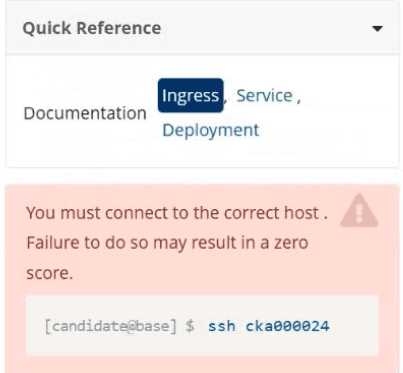
Task
Create a new Ingress resource as follows:
. Name: echo
. Namespace : sound-repeater
. Exposing Service echoserver-service on
http://example.org/echo using Service port 8080
The availability of Service
echoserver-service can be checked
i
using the following command, which should return 200 :
[candidate@cka000024] $ curl -o /de v/null -s -w "%{http_code}\n" http://example.org/echo
Answer:
See the
solution below.
Explanation:
Task Summary
Create an Ingress named echo in the sound-repeater namespace that:
Routes requests to /echo on host example.org
Forwards traffic to service echoserver-service
Uses service port 8080
Verification should return HTTP 200 using curl
✅
Step-by-Step Answer
️
⃣
SSH into the correct node
As shown in the image:
bash
CopyEdit
ssh cka000024
⚠️
Skipping this will result in a ZERO score!
️
⃣
Verify the namespace and service
Ensure the sound-repeater namespace and echoserver-service exist:
kubectl get svc -n sound-repeater
Look for:
echoserver-service ClusterIP ... 8080/TCP
️
⃣
Create the Ingress manifest
Create a YAML file: echo-ingress.yaml
apiVersion: networking.k8s.io/v1
kind: Ingress
metadata:
name: echo
namespace: sound-repeater
annotations:
nginx.ingress.kubernetes.io/rewrite-target: /$1
spec:
rules:
- host: example.org
http:
paths:
- path: /echo
pathType: Prefix
backend:
service:
name: echoserver-service
port:
number: 8080
️
⃣
Apply the Ingress resource
kubectl apply -f echo-ingress.yaml
️
⃣
Test with curl as instructed
Use the exact verification command:
curl -o /dev/null -s -w "%{http_code}\n" http://example.org/echo
✅
You should see:
200
✅
Final Answer Summary
ssh cka000024
kubectl get svc -n sound-repeater
# Create the Ingress YAML
cat <<EOF > echo-ingress.yaml
apiVersion: networking.k8s.io/v1
kind: Ingress
metadata:
name: echo
namespace: sound-repeater
annotations:
nginx.ingress.kubernetes.io/rewrite-target: /$1
spec:
rules:
- host: example.org
http:
paths:
- path: /echo
pathType: Prefix
backend:
service:
name: echoserver-service
port:
number: 8080
EOF
kubectl apply -f echo-ingress.yaml
curl -o /dev/null -s -w "%{http_code}\n" http://example.org/echo
Question 15
SIMULATION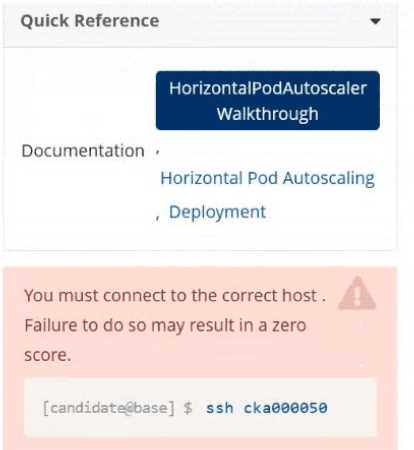
Task
Create a new HorizontalPodAutoscaler (HPA ) named apache-server in the autoscale
namespace. This HPA must target the existing Deployment called apache-server in the
autoscale namespace.
Set the HPA to aim for 50% CPU usage per Pod . Configure it to have at least 1 Pod and no more than
4 Pods . Also, set the downscale stabilization window to 30 seconds.
Answer:
See the
solution below.
Explanation:
Task Summary
Create an HPA named apache-server in the autoscale namespace.
Target an existing deployment also named apache-server.
CPU target: 50%
Pod range: min 1, max 4
Downscale stabilization window: 30 seconds
Step-by-Step Answer
Step 1: Connect to the correct host
This is critical, as shown in the warning image.
ssh cka000050
Skipping this may result in zero for this question!
Step 2: Verify the deployment exists
kubectl get deployment apache-server -n autoscale
Make sure it’s there before creating the HP
A. If it’s missing, the HPA won't bind correctly.
⚙️
Step 3: Create the HPA
We will use the kubectl autoscale command for a quick setup, then patch it to add the stabilization
window (since kubectl autoscale doesn't include it).
kubectl autoscale deployment apache-server \
--namespace autoscale \
--cpu-percent=50 \
--min=1 \
--max=4
Step 4: Add the downscale stabilization window
You’ll need to patch the HPA to include the stabilization window of 30s.
Create a patch file called hpa-patch.yaml:
spec:
behavior:
scaleDown:
stabilizationWindowSeconds: 30
Apply the patch:
bash
CopyEdit
kubectl patch hpa apache-server \
-n autoscale \
--patch "$(cat hpa-patch.yaml)"
✅
Step 5: Confirm your work
bash
CopyEdit
kubectl describe hpa apache-server -n autoscale
Look for:
Min/Max Pods: 1/4
Target CPU utilization: 50%
Stabilization window: should appear under Behavior > ScaleDown
ssh cka000050
kubectl get deployment apache-server -n autoscale
kubectl autoscale deployment apache-server \
--namespace autoscale \
--cpu-percent=50 \
--min=1 \
--max=4
# Patch to add stabilization window
cat <<EOF > hpa-patch.yaml
spec:
behavior:
scaleDown:
stabilizationWindowSeconds: 30
EOF
kubectl patch hpa apache-server -n autoscale --patch "$(cat hpa-patch.yaml)"