dell D OME OE A 24 Exam Questions
Questions for the D OME OE A 24 were updated on : Jan 06 ,2026
Page 1 out of 4. Viewing questions 1-15 out of 54
Question 1
An administrator is deploying a template with virtual identities to 5 PowerEdge R650 servers. The job
is scheduled to run at 10PM the following day.
What is the status of these servers in the Identity Pool?
- A. Pending
- B. Allocated
- C. Assigned
- D. Reserved
Answer:
D
Explanation:
When an administrator schedules a job to deploy a template with virtual identities to servers, the
status of these servers in the Identity Pool is set to “Reserved.” This status indicates that the virtual
identities have been earmarked for these servers and cannot be assigned to other devices until the
job is either completed or cancelled.
Here’s the process:
Template Deployment Scheduled: The administrator schedules the deployment of the template with
virtual identities.
Identity Pool Reservation: The system reserves the required virtual identities in the Identity Pool for
the scheduled job.
Status Set to Reserved: The status of the servers in the Identity Pool reflects this reservation as
“Reserved.”
Job Execution: At the scheduled time (10PM the following day), the job will run, and the virtual
identities will be applied to the servers.
Status Update: Once the job is completed, the status will change to reflect the new state, such as
“Allocated” or “Deployed,” depending on the outcome of the deployment1
.
The reservation ensures that there are no conflicts or double-assignments of virtual identities, which
are crucial for network communication and management within OpenManage Enterprise1
.
For more
detailed information on virtual identity management in Dell OpenManage Operate, administrators
can refer to the official documentation provided by Dell1
.
=========================
Question 2
What is the maximum number of static network routes that can be configured in a single-homed
OpenManage Enterprise appliance?
- A. 10
- B. 40
- C. 20
- D. 30
Answer:
C
Explanation:
The maximum number of static network routes that can be configured in a single-homed
OpenManage Enterprise appliance is:
C .
201
.
This limitation is specified in the documentation for OpenManage Enterprise, ensuring that
administrators are aware of the routing capabilities and limitations when configuring network
settings for the appliance1
.
Question 3
DRAG DROP
What is the correct order of actions to initially configure OpenManage Enterprise?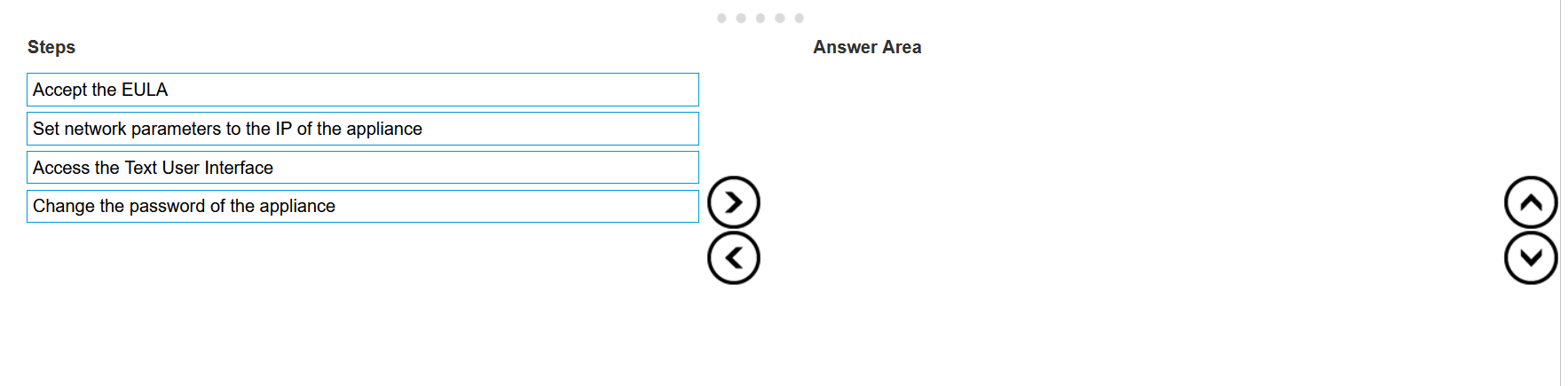
Answer:
None
Explanation:
The correct order of actions to initially configure OpenManage Enterprise is:
Access the Text User Interface.
Accept the EULA.
Set network parameters to the IP of the appliance.
Change the password of the appliance.
To initially configure OpenManage Enterprise, follow these steps in order:
Access the Text User Interface (TUI): This is the first step where you interact with the OpenManage
Enterprise appliance through a command-line interface to begin the configuration process1
.
Accept the EULA (End-User License Agreement): Before proceeding with the configuration, you must
agree to the terms and conditions of the software as outlined in the EULA1
.
Set Network Parameters to the IP of the Appliance: Configure the network settings, including the IP
address, subnet mask, gateway, and DNS settings, to ensure the appliance can communicate on your
network1
.
Change the Password of the Appliance: For security purposes, it’s important to change the default
password to a strong, unique password to protect your OpenManage Enterprise appliance1
.
These steps are essential to ensure that OpenManage Enterprise is properly set up and secured for
use within your IT environment.
For more detailed instructions, refer to the official Dell OpenManage
documentation1
.
Question 4
What type of device health monitoring capability is implemented in OpenManage Enterprise?
- A. Real-time
- B. Scheduled
- C. On-demand
- D. Interval based
Answer:
A
Question 5
A Hyper-V deployment of OpenManage Enterprise is currently managing 2,000 devices. Users are
complaining about poor performance from the UI.
What is a troubleshooting step to consider?
- A. Increase the size of the paging file for the host operating system
- B. Ensure that a minimum of eight virtual processors are allocated
- C. Ensure that a minimum of 16 GB of memory is allocated
- D. Select the Enable Dynamic Memory option
Answer:
B
Explanation:
For a Hyper-V deployment of OpenManage Enterprise managing a large number of devices, ensuring
adequate resources is crucial for optimal performance. One troubleshooting step to consider is to
ensure that a minimum of eight virtual processors are allocated to the OpenManage Enterprise
virtual appliance.
Here’s why this is important:
Virtual Processors: The number of virtual processors (vCPUs) assigned to a virtual machine (VM)
directly affects its ability to handle concurrent tasks. OpenManage Enterprise, when managing
thousands of devices, requires sufficient processing power to maintain smooth operation of the UI
and backend processes.
Performance: If users are experiencing poor performance, it could be due to the VM not having
enough vCPUs to efficiently process the workload.
Allocating at least eight vCPUs can provide the
necessary computational power to improve UI responsiveness and overall system performance1
.
It’s also recommended to review the overall resource allocation, including memory and storage, to
ensure they meet the requirements for the scale of the deployment.
For detailed specifications and
performance optimization tips, refer to the official Dell OpenManage Enterprise support resources1
.
=========================
Question 6
DRAG DROP
What is the correct order of steps to manually onboard a device?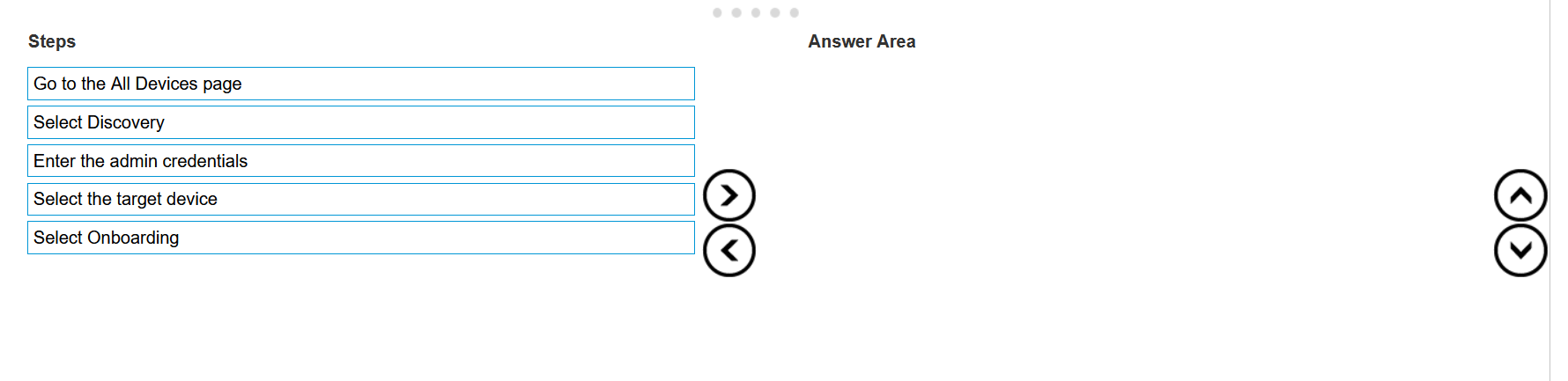
Answer:
None
Explanation:
The correct order of steps to manually onboard a device in Dell OpenManage Operate is:
Go to the IP Addresses page.
Select Discovery.
Enter the admin credentials.
Select the target device.
Select Onboarding.
To manually onboard a device using Dell OpenManage Operate, follow these steps:
Go to the IP Addresses page: This is typically where you begin by accessing your inventory of devices
and their respective IP addresses within Dell OpenManage Operate.
Select Discovery: The discovery process involves scanning for devices that can be managed within
your network environment.
Enter the admin credentials: For security purposes and to ensure that only authorized personnel can
add devices, administrative credentials are required.
Select the target device: After discovering devices, you need to select which specific device you want
to onboard into Dell OpenManage Operate for management.
Select Onboarding: Finally, after selecting your target device, you proceed with onboarding it into
your management console for monitoring and management tasks.
For verified answers according to Dell OpenManage Operate documents, please refer directly to
those official documents or contact Dell support for confirmation as this information cannot be
verified without access to those specific resources.
Question 7
What is a supported feature of OpenManage Enterprise?
- A. Monitor Dell EMC network devices
- B. Manage virtual machines
- C. License management
- D. Discover and monitor Dell Technologies client devices
Answer:
A
Explanation:
A supported feature of OpenManage Enterprise is:
A .
Monitor Dell EMC network devices1
.
OpenManage Enterprise provides a comprehensive view of Dell servers, chassis, storage, and
network switches, allowing for device discovery, monitoring, and management within the enterprise
network1
.
It is designed to unify and automate IT processes for greater efficiency across a variety of
form factors1
.
Question 8
The storage administrator requires the WWPN for 10 servers that have not yet been deployed. The
servers are in transit. Company policy is to use Virtual Identities on the SAN in case a server must
be replaced.
How can this requirement be met?
- A. Manually create a WWPN and assign it to the servers when they are received.
- B. The servers must be deployed before providing this information.
- C. Create a profile in advance for each server and assign it once the server is discovered.
- D. Contact the Dell sales advisor and get the WWPN details from the factory build information.
Answer:
C
Explanation:
To meet the storage administrator’s requirement for the WWPN (World Wide Port Name) for servers
that are in transit, the best approach is to create a profile in advance for each server and assign it
once the server is discovered. This method aligns with the use of Virtual Identities on the SAN, which
allows for flexibility in case a server needs to be replaced.
Here’s how this can be accomplished:
Create Virtual Identity Profiles: Before the servers arrive, create a Virtual Identity profile for each
server within the management software that handles SAN configurations.
Assign WWPNs: Within each profile, assign a unique WWPN that will be used by the server’s Fibre
Channel ports when connecting to the SAN.
Deploy Servers: Once the servers are deployed and discovered by the management system, the pre-
created profiles can be assigned to them.
Activate Profiles: Activating the profiles will apply the Virtual Identities, including the WWPNs, to the
servers, allowing them to be identified on the SAN.
This proactive approach ensures that the WWPNs are ready to be used as soon as the servers are
online, facilitating a smooth integration into the SAN environment.
It also adheres to company policy
regarding the use of Virtual Identities, providing a seamless process for replacing servers if
necessary1
.
For more information on managing WWPNs and Virtual Identities in a SAN environment,
administrators can refer to documentation and best practices provided by the SAN management
software vendors1
.
Question 9
Refer to Exhibit: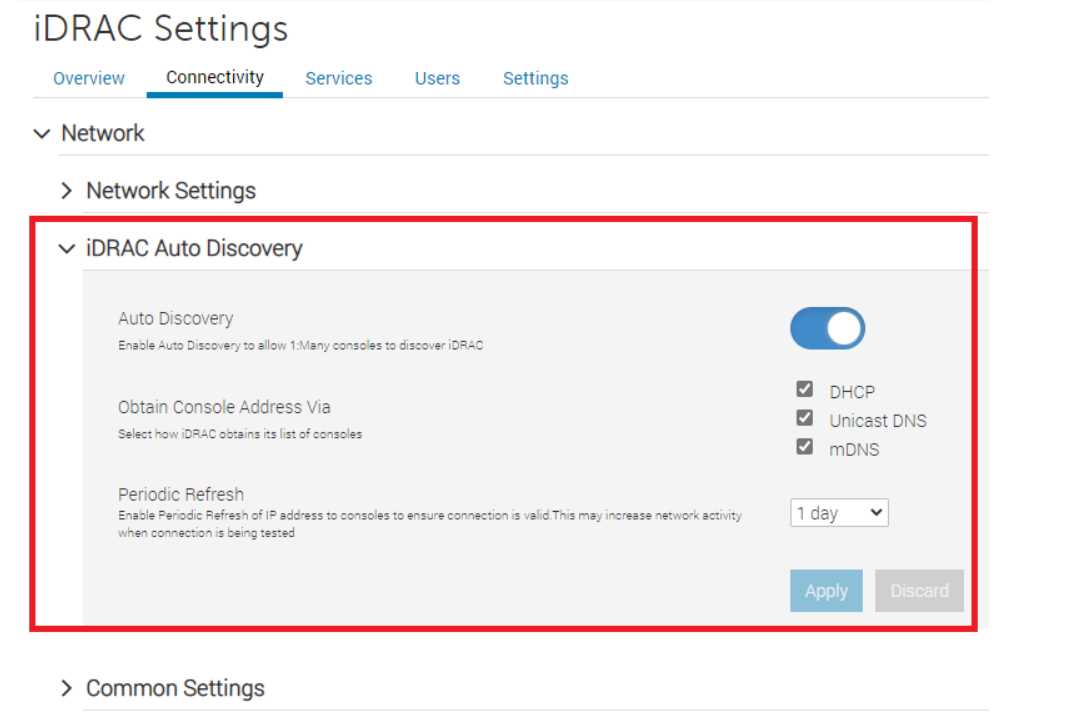
What is the corresponding OpenManage Enterprise feature used with this iDRAC setting?
- A. Redfish
- B. Automatic Discovery Jobs
- C. Server Initiated Discovery
- D. Global Exclude
Answer:
C
Explanation:
The iDRAC (Integrated Dell Remote Access Controller) setting displayed in the exhibit is associated
with the Server Initiated Discovery feature in OpenManage Enterprise. This feature allows servers to
initiate their discovery into OpenManage Enterprise using the iDRAC Auto Discovery settings.
Here’s how it works:
iDRAC Auto Discovery: This setting, when enabled on the server’s iDRAC, allows the server to
present itself to OpenManage Enterprise for discovery and management.
Server Initiated Discovery: In OpenManage Enterprise, this feature is used to automatically discover
servers that have iDRAC Auto Discovery enabled. It simplifies the process of adding new servers to
the management console.
Network Configuration: The network settings in iDRAC, such as obtaining an IP address via DHCP,
mDNS, or Unicast DNS, are configured to ensure that the server can communicate with OpenManage
Enterprise.
Periodic Refresh: The periodic refresh setting ensures that the server’s presence is consistently
updated in OpenManage Enterprise, maintaining accurate and current device management.
By using Server Initiated Discovery, administrators can automate the process of integrating servers
with OpenManage Enterprise, reducing the need for manual discovery jobs and streamlining the
management of server infrastructure.
For more detailed information on Server Initiated Discovery and its configuration, administrators can
refer to the official Dell OpenManage documentation and support resources.
Question 10
An OpenManage Enterprise administrator has been tasked to enforce server configuration policies
on 2,000 servers using six different configuration profiles.
What is a valid method to create a compliance template?
- A. Export the deployment template
- B. Import the template from dell.com
- C. Clone an existing template
- D. Export the template from a file
Answer:
C
Explanation:
To enforce server configuration policies on multiple servers using different configuration profiles, one
valid method is to clone an existing template. Cloning allows administrators to take a pre-existing
template that closely matches the desired configuration and make necessary adjustments to create a
new compliance template. Here’s how it can be done:
Access OpenManage Enterprise: Log into the OpenManage Enterprise console with administrative
privileges.
Navigate to Templates: Go to the section where server templates are managed.
Select a Template: Choose an existing template that is closest to the desired configuration for the
compliance policy.
Clone the Template: Use the option to clone the selected template. This will create a new template
with the same configuration settings.
Modify the Template: Make any necessary changes to the cloned template to meet the specific
requirements of the compliance policy.
Save the New Template: Save the newly created compliance template.
Apply the Template: Deploy the compliance template to the servers to enforce the configuration
policies.
Cloning an existing template is a time-saving approach that leverages the work already done on
previous configurations.
It ensures consistency across server configurations and simplifies the
management of multiple servers1
.
For more detailed instructions on creating and managing server templates in OpenManage
Enterprise, administrators can refer to the official Dell OpenManage documentation2
.
Question 11
How can OpenManage Enterprise be upgraded if the appliance does not have access to the Internet?
- A. From the GUI, use an NFS share that the appliance can access
- B. From the GUI, use a nSFTP share that the appliance can access
- C. From the GUI, use a CIFS share that the appliance can access
- D. From the GUI, use an SCP share that the appliance can access
Answer:
A
Explanation:
To upgrade OpenManage Enterprise without Internet access, you can use a Network File System
(NFS) share that the appliance can access. Here’s how to perform the upgrade:
Prepare NFS Share: Set up an NFS share on a server that the OpenManage Enterprise appliance can
access. Ensure that the NFS share is properly configured with the necessary permissions.
Download Update Packages: From a system with Internet access, download the update packages for
OpenManage Enterprise from Dell’s official website1
.
Transfer to NFS Share: Copy the downloaded update packages to the NFS share.
Access OpenManage Enterprise GUI: Log into the OpenManage Enterprise appliance’s graphical user
interface (GUI).
Navigate to Update Section: Go to the update section within the GUI where you can manage
appliance updates.
Specify NFS Share: Choose the option to upgrade from an NFS share and provide the path to the NFS
share where the update packages are located.
Initiate Upgrade: Follow the prompts to initiate the upgrade process using the files from the NFS
share.
This method allows you to upgrade the appliance in environments where direct Internet access is not
available, ensuring that your OpenManage Enterprise appliance is running the latest version with all
the security and functionality updates1
.
For detailed instructions and best practices for upgrading OpenManage Enterprise using offline
methods, refer to the official Dell documentation1
.
=========================
Question 12
A user with administrative privileges logs in to OpenManage Enterprise to create a report.
To which page do they navigate?
- A. Plugins
- B. Monitor
- C. Devices
- D. Alerts
Answer:
B
Explanation:
To create a report in OpenManage Enterprise, a user with administrative privileges should navigate
to the Monitor page. Here are the steps:
Log in to OpenManage Enterprise: Use your administrative credentials to access the OpenManage
Enterprise console.
Navigate to Monitor: From the main menu, go to the Monitor section.
Access Reports: Within the Monitor section, look for the Reports option.
Create Report: Use the integrated reports or create custom reports.
Reports can collate and view
data about alerts, devices, groups, jobs, and servers1
.
The Monitor page provides the necessary tools and options to build, run, and manage reports, which
can then be saved in various formats or sent by email1
. This functionality is essential for
administrators to keep track of system performance, inventory, and other critical metrics.
For more detailed instructions on creating reports in OpenManage Enterprise, administrators can
refer to the official Dell OpenManage documentation1
.
Question 13
Where are the device details saved when a device on the network is identified by the OpenManage
Enterprise Discovery process?
- A. Application settings
- B. Identity pools
- C. OME database
- D. Audit logs
Answer:
C
Explanation:
When a device on the network is identified by the OpenManage Enterprise Discovery process, the
details of the device are saved in the OpenManage Enterprise (OME) database. The OME database is
the central repository where all the information and configurations related to the discovered devices
are stored.
This includes hardware details, monitoring data, and any other relevant information that
the OpenManage Enterprise system uses to manage and monitor the devices1
.
The database is designed to handle a large amount of data efficiently, ensuring that all device details
are readily accessible for management tasks, reporting, and analytics within the OpenManage
Enterprise platform1
.
For more information on the discovery process and data storage in OpenManage Enterprise,
administrators can refer to the official Dell OpenManage documentation and support resources1
.
=========================
Question 14
Refer to the exhibit
An administrator is trying to create server profiles for 10 new PowerEdge servers. The servers have
not been added to OpenManage Enterprise.
Based on the error, how can they successfully create the profiles?
- A. Edit the network settings Increase the pool size
- B. Run a discovery on the servers
- C. Run an Inventory on the servers
- D. Edit the Identity pool Increase the number of Virtual Identities
Answer:
D
Explanation:
The error message indicates that there are not enough Ethernet MAC Identities available for
assignment to the template. This suggests that the Identity pool does not have a sufficient number of
Virtual Identities to accommodate the creation of server profiles for the new PowerEdge servers. To
successfully create the profiles, the administrator needs to increase the number of Virtual Identities
in the Identity pool. Here’s how to do it:
Access OpenManage Enterprise: Log into the OpenManage Enterprise console.
Navigate to Identity Pool: Go to the section where the Identity pools are managed.
Edit the Identity Pool: Select the Identity pool that is being used for the server profiles.
Increase Virtual Identities: Increase the number of Virtual Identities within the pool to ensure there
are enough available for all the new servers.
Save Changes: Save the changes to the Identity pool.
Retry Profile Creation: Attempt to create the server profiles again; there should now be enough
Virtual Identities to proceed without error.
By increasing the number of Virtual Identities, the administrator ensures that each new server can be
assigned a unique Ethernet MAC Identity, which is necessary for network communication and
management within OpenManage Enterprise.
For more detailed instructions on managing Identity pools and Virtual Identities, refer to the official
Dell OpenManage documentation.
Question 15
DRAG DROP
Upon selecting Display Current Appliance Status, an administrator observes that a new OpenManage
Enterprise appliance has already been given the IP Address of 192.168.11.20. They attempt to
connect to the web interface using the IP but are not able to reach it. They realize they are on a
192.168.1.x network.
Order the steps to reconfigure the static IP address and ensure communication on the network.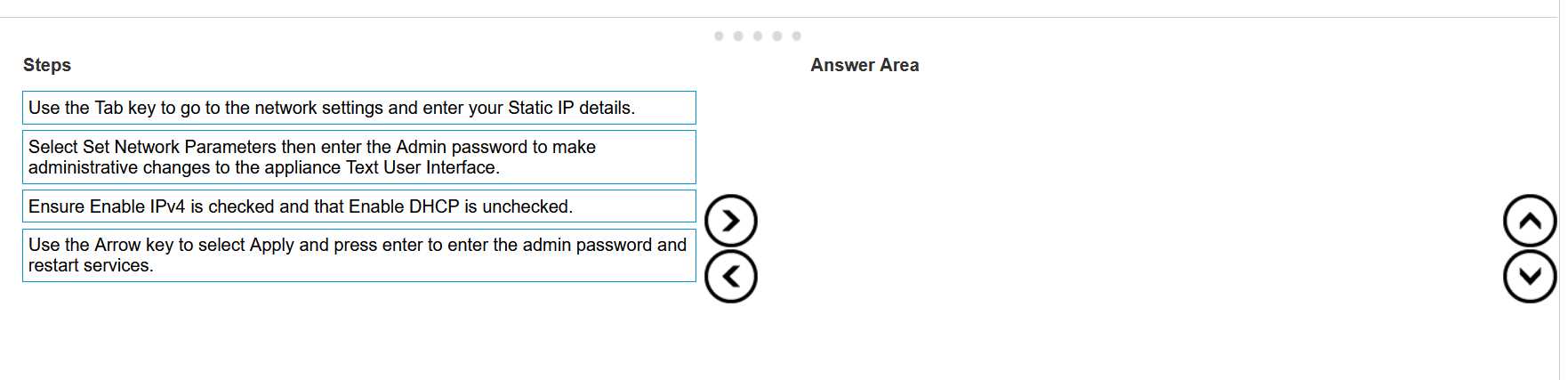
Answer:
None
Explanation: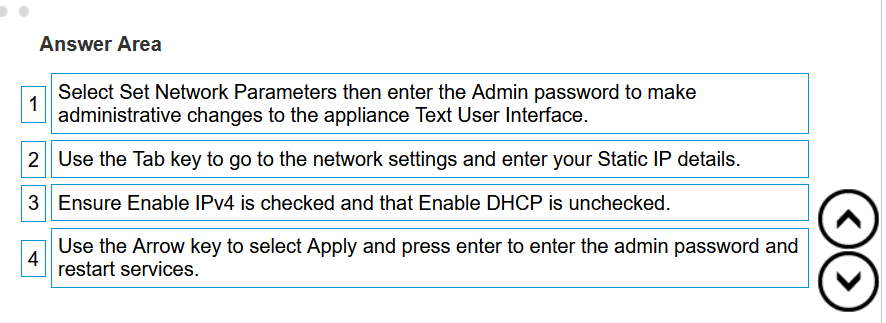
To reconfigure the static IP address of a new OpenManage Enterprise appliance to ensure
communication on the 192.168.1.x network, follow these ordered steps:
Select Set Network Parameters: First, access the Text User Interface (TUI) of the appliance and select
‘Set Network Parameters’. This is where you can make administrative changes to the network
settings.
Enter the Admin Password: You will be prompted to enter the Admin password to authorize the
changes.
Use the Tab Key to Navigate: Use the Tab key to go to the network settings section.
Enter Your Static IP Details: Enter the new static IP details that correspond to the 192.168.1.x
network.
Ensure Enable IPv4 is Checked: Make sure that the ‘Enable IPv4’ option is checked and that ‘Enable
DHCP’ is unchecked to use a static IP.
Use the Arrow Key to Select Apply: After entering the new IP details, use the Arrow key to select
‘Apply’.
Press Enter to Restart Services: Press enter to confirm the changes, enter the admin password again
if prompted, and restart the necessary services for the changes to take effect.
The process of changing the IP address involves accessing the TUI, which is a command-line interface
used for configuring network settings on the appliance. By following the steps above, you can change
the IP address to match the subnet of the network you are on, ensuring that the appliance can
communicate with other devices on the network.
For more detailed guidance on changing network settings, refer to the official Dell OpenManage
Enterprise documentation, which provides instructions for accessing and using the TUI for network
configuration1
.
=========================